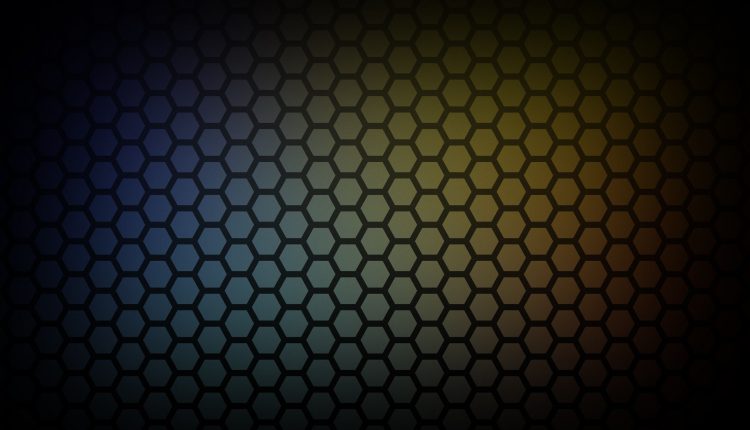Improve your AdWords Campaign with Ad Extensions
According to a recent study by Google a vast majority of advertisers have not utilized Ad Extensions even once. Google estimates that “On average, the click-through rate is 30% higher for ads with Sitelinks than those without.” Ad Extensions help provide additional context to users, build confidence in your product/service by displaying reviews and makes interaction with your site much simpler. As the name suggests, Ad Extensions are extensions to your ads. They appear with ads on Google and the Google Search Network. AdWords displays one or more extensions with your ad if your ad’s Ad Rank is high enough to merit display of Ad Extensions. Also, note that adding Ad Extensions won’t guarantee your extensions will show each time your ad is displayed. On desktop, laptop and tablet devices, up to six extensions can be displayed besides the display URL. On mobile devices with full HTML browsers, up to four extensions may be displayed. In this post, we will discuss the different types of Ad Extensions available, advantages of Ad Extensions, and the steps to follow to set-up Ad Extensions.
Sitelinks Extensions
Sitelinks let you display additional information within your ad with links to important pages within your site. To create a Sitelink Extension, follow the steps below:
- Log in to your AdWords account
- Access the Ad Extensions tab within your Campaigns dashboard
- Click on “+EXTENSION” to create a new Sitelink extension
- If you want to choose from an existing Sitelink, choose from the available list. Alternatively create a new Sitelink by clicking “+New Sitelink”
- Enter the Link text (This is restricted to 25 characters)

- Specify the Landing page (Google will be moving from Destination URLs to Final URLs beginning July so its recommended to use Final URL)
- If you want to display Sitelinks only to users viewing your ads via mobile devices check “Mobile” against Device Preference
- If you want to schedule when your Sitelink should appear, you can do so using the Scheduling option.
- You can choose a device to display the Sitelink extension. The available options are:
- All Devices
- Desktop and Tablet devices only
- Mobile devices only
- Click on Save once you are done saving your settings
Google introduced Enhanced Sitelinks in early 2012. It works by inserting text from ads in your account that are related to your Sitelinks. The screenshot below is an example of enhanced Sitelinks.

(Source: Google)
Location Extensions
If yours is a local business then displaying your location information in your ads makes great sense. You can set-up location extensions not just at the campaign level but also at the ad level. If you are targeting mobile users, you can include click-to-call functionality for these users. Further, you can dynamically update your location information based on your user’s query with the “location insertion” feature. This is similar to the Dynamic Keyword Insertion feature in AdWords ads.
To create a location extension in your ad, follow the steps below:
- Log in to your Google AdWords account
- Navigate to the Ad Extensions tab
- Choose Location extensions from the drop-down view
- Click +EXTENSION
- You will be prompted to link your My Business and AdWords accounts

- Click Done
Call Extensions
By using call extensions you can have prospective customers call your business representative directly. Your business number will be displayed to your prospects on mobile devices. A click on the call button will result in the same charges as would a click on your ad headline.
Follow the steps listed below to create a Call Extension:
- Log in to your AdWords account
- Navigate to the Ad Extensions tab
- Click on “Call Extensions” in the View pull-down menu
- Click +EXTENSION
- Choose the campaign/s in which you want to enable call extension
- If you don’t already have a phone number specified, click “New Phone Number”

- Choose the country from the pull-down menu and specify the phone number
- Call forwarding is not an available option in India at this time
- If you want to schedule when to display your call extension, go to ‘Advanced’ and change the settings accordingly
App Extensions
App extensions find favour with app marketers who use these extensions to point to app stores from where users can download the app based on the platform their mobile device is running on. Follow the steps below to enable App Extensions:
- Log in to your AdWords account
- Navigate to the Ad Extensions tab in the Campaign dashboard
- Choose App Extensions from the View pull down menu
- Click +EXTENSION
- If you have already specified an app, choose the app under “Select apps to use with this account”
- If there are no apps specified, click “+New App”

- Choose the Mobile OS
- Specify the package name
- Update the Link text
- Specify the Link URL
- If you would like to schedule your app extension, use the settings to specify this
- Click Save
Review Extensions
Adding user reviews to your ads will help increase your credibility manifold. Review extensions let you add positive write-ups, awards and recognitions in an additional line of text below your search ads on desktops and tablet devices.
Unlike in the case of Call Extensions, social extensions such as Review Extensions are not charged. So if users click on the link, to a third party review page, you are not charged for the same. Also, you have the option of leaving the reviews as exact quotes or paraphrase them.
Follow the steps below to set-up Review Extensions:
- Log in to your AdWords account
- Navigate to the Ad Extensions tab in the Campaign dashboard
- Click on Review Extension from the View pull-down menu
- Click +EXTENSION
- To add a new review click “+ New Review”

- Choose whether the review is paraphrased or an exact quote. Note that the total number of characters available for the text and the source put together is 67 characters
- Specify the text, Source, and Source URL
- If you want to schedule the Review Extension to display only on certain days or during certain hours of the day, schedule it accordingly
- Click Save
Callout Extensions
Callout extensions let you add descriptive text to your ads so your prospects get to know more about what you have to offer. Follow the steps described for the other extensions above to create a callout extension – choose Callout extension from the view pull-down menu.
Advantages of Ad Extensions:
Now that we have gone over an array of Ad Extensions and their utility, let’s look at some key advantages of using Ad Extensions.
Improved visibility: Ad Extensions tend to improve your ad’s visibility. With added text, prospects get added context about your product/service. Also, Ad Extensions make your ads stand out because they aren’t the regular ad format that users are used to.
Appear Above Search Results: If your ad extension ad is competing with a regular search ad, everything else being equal, your ad extension ad will trump the regular ad.
Increase efficiency: You don’t need to create new text ads to point users to additional pages on your site.
Direct Traffic: Drive users to important pages in your site. Maximize your conversion opportunities by linking to popular/high-converting pages.
Data retention: This is a very important and useful feature. You can edit your Sitelinks without resetting your ads’ performance statistics.
Edit Ads with Ease: Change link text and URLs as required at any time.
Scheduling: As we discussed in the ad extension creation procedure, you can specify start and end dates for your Ad Extensions. Also, take advantage of day parting with days of week and times of day targeting options.
Custom Sitelinks for mobile: If you choose to show your ads only on mobile devices, you can edit these preferences in your ad settings. Also, you can create mobile-optimized Sitelinks to show on mobile devices.
As with any other AdWords ad format, there is detailed reporting available. You can segment by time, network, network, device, etc.
Hope you liked this post. It will be great to see you leverage Ad Extensions after going over the advantages of the same in this post. If you have already used Ad Extensions, will be great to hear from you on your learnings from this feature. What has worked and what hasn’t in your case? Please use the comments section below to drop a line.